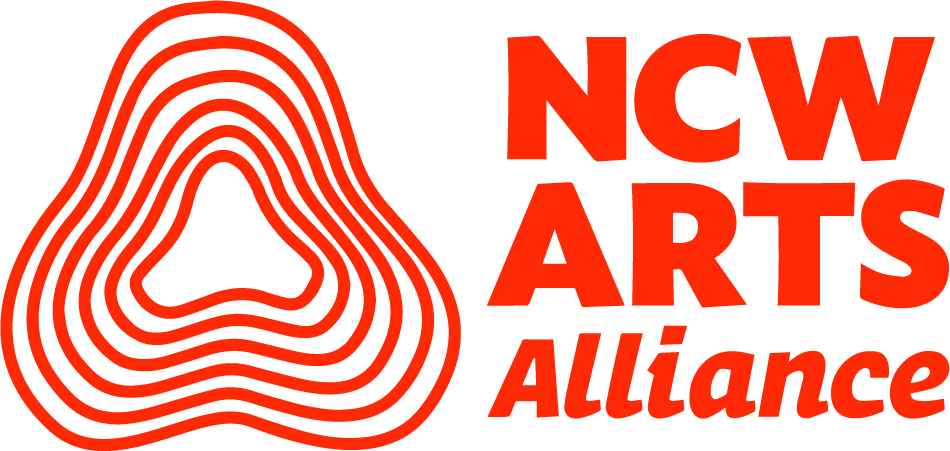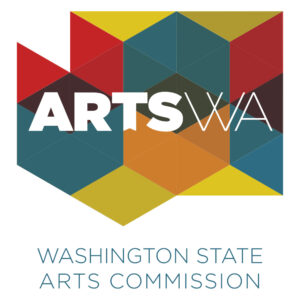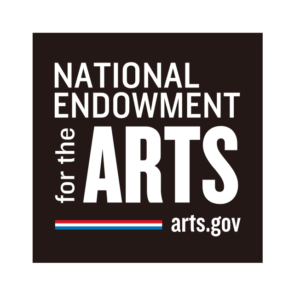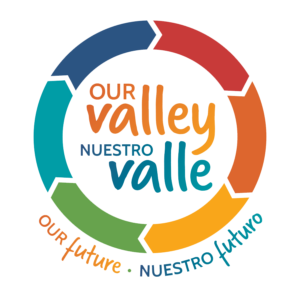Go to www.ncwarts.org and click on Get Involved to find the link to “Join the Artist Index.” Click on that link.
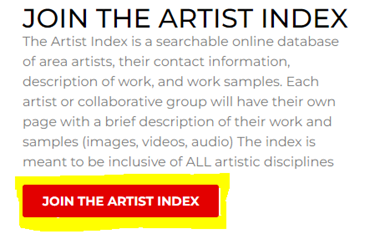
Create an account by completing the User Registration form and click submit.
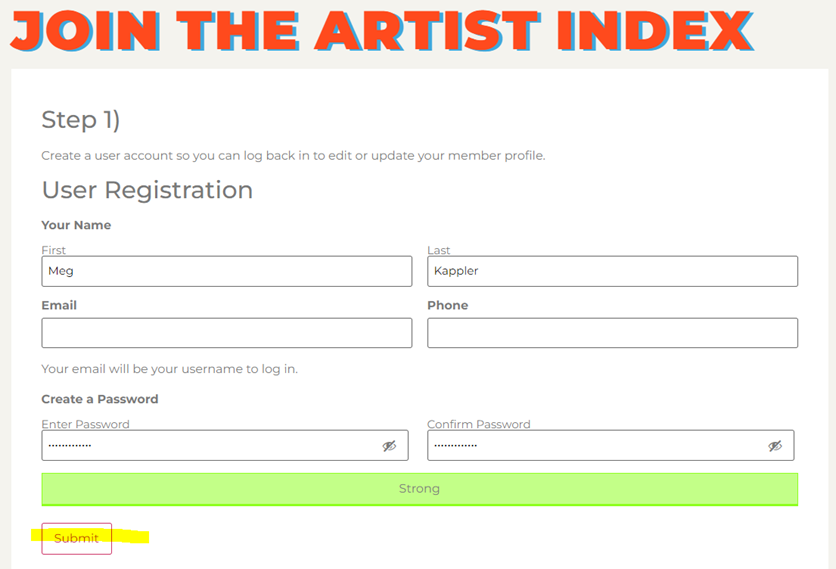
Complete and Submit Profile and upload images/video. Here are some guidelines to follow when crafting your Bio: This section should open with a first line that encapsulates, as far as possible, what is most significant about the artist and his/her/their work, rather than opening with biographical tidbits, such as where the artist went to school, grew up, etc. For example: Mila Sanchez is best known for her twisting sculptures made from scrap metal and banged up discarded automobile parts and other industrial detritus.
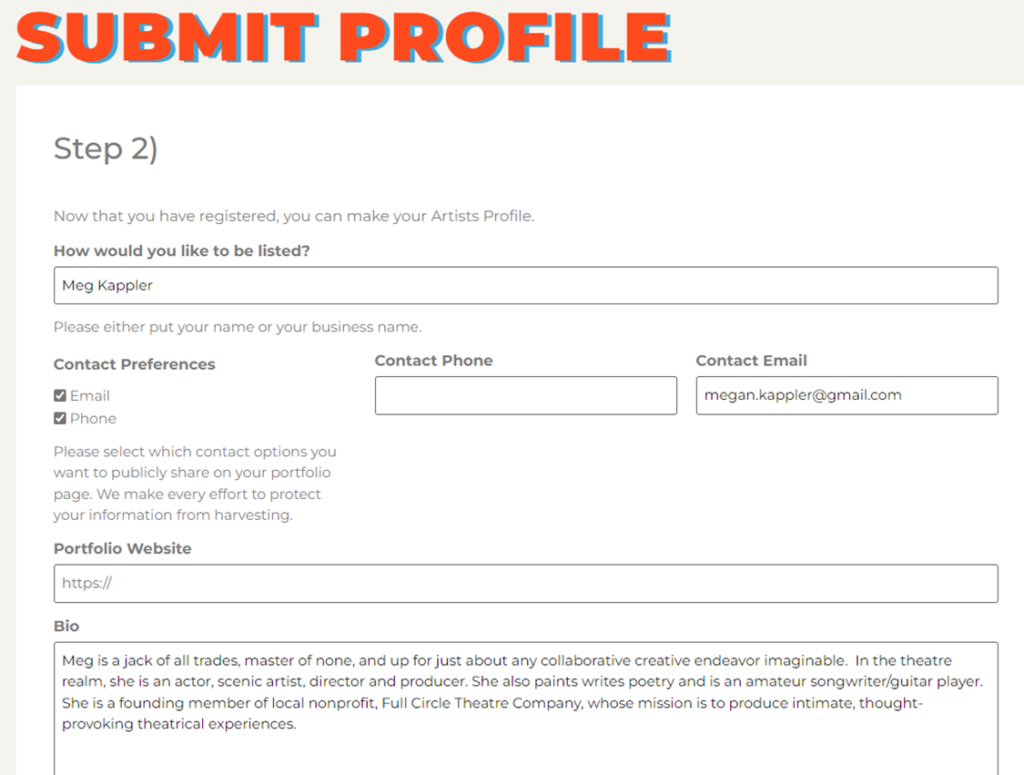
Category Selection: If the available categories do not suit your work, there will be an opportunity later to edit and add more specific categories to your profile that better capture the work you do.
CONTENT LIMITATIONS:
You may upload up to 3 videos, 10 images, and 5 external links to personal webpages and/or social media pages. Please review our Terms & Guidelines for more information.
Uploading images:
The first image will become your featured image.
• You can sort the order the images are presented by just dragging them up or down after they are uploaded.
• Images should not be any larger then 2,500 pixels in width or height.
• You can upload jpg, png, pdf, gif files.
• Images should be saved in RGB format.
• You will be given an option to crop your images after they are uploaded.
• The title of the image will be displayed as a caption. Best to name the files before uploading, although you can also edit the titles later after your membership is approved.
Please Note: At the moment we are limiting the initial upload to only 4 images. After your account is approved, you will be able to upload up to 6 more.
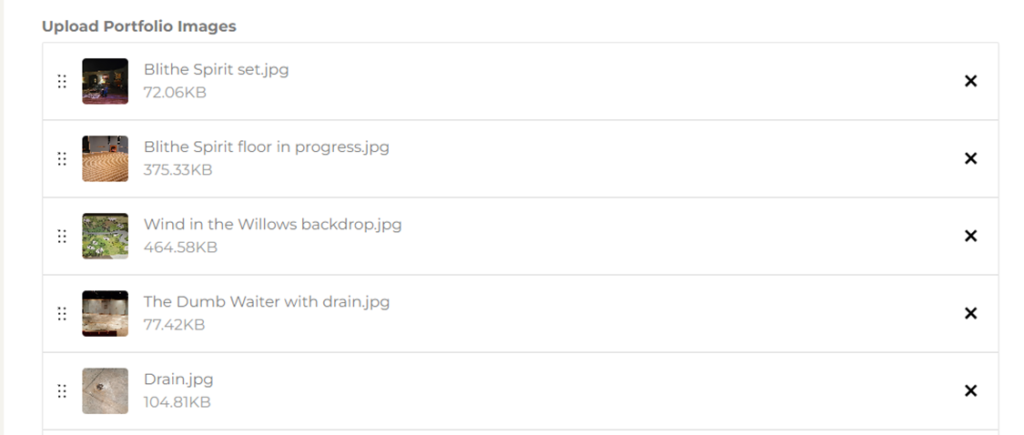
Video links: Links should be to individual YouTube or Vimeo videos. Links to a page will not upload properly. The submission/creation of your post may take a couple of minutes to complete, so please be patient after you hit submit. It may look like it has frozen, but it is uploading and processing all of your images in the background.
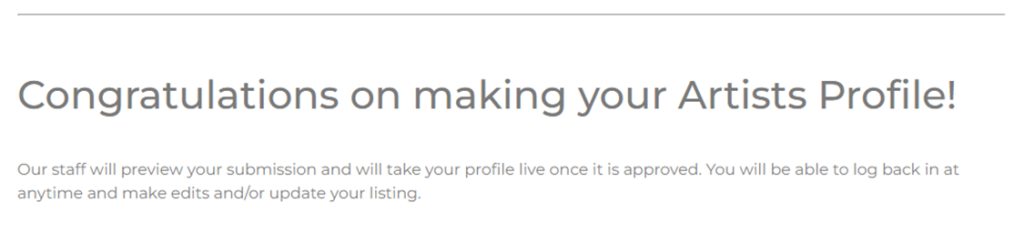
Once your Profile is reviewed and approved, you will receive a welcome email with additional information about NCW Arts. You will then be able to go back in to edit your post when you need to. Here are some things to take note of when editing your profile:
You can login and manage your Artist Profile post or your user account anytime by clicking on the dropdown in the upper right corner of the main website.
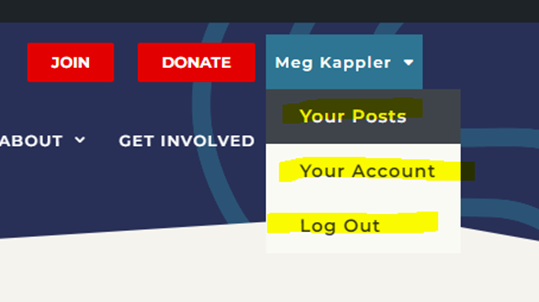
To edit your Artist Profile post: Click on “Your Posts.” You will see your page and your post. If you click on your name in the middle of your post, you will then see an “Edit Post” option in the black bar at the top of the screen.
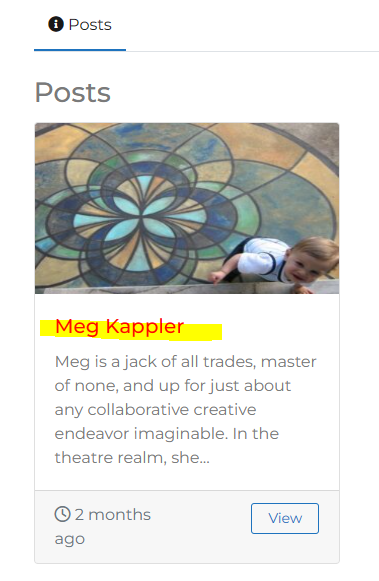
When you click on “Edit Post,” you will see the content of your post on the main screen with more optional selections on the right-hand side of the screen in a column.
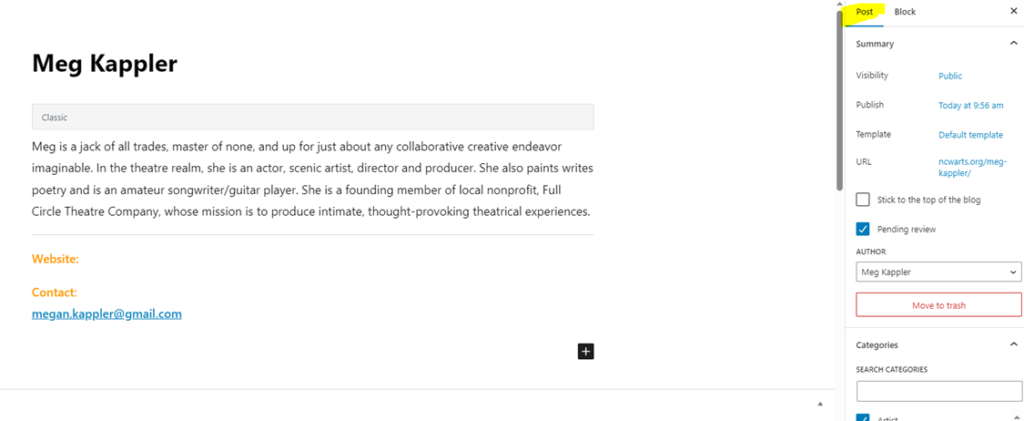
To add a more specific category to your post, you can type directly into the Add New Tag field with keywords.
To change your featured image, you can click on Replace or Remove when you hover over the image, and it will allow you to choose a different image from the ones you uploaded originally.
To change or edit the photos in your gallery:
Scroll down until you see your photo gallery. When you click on a photo, an editable box will pop up. This is where you can rename your photos if you wish. You can also re-arrange the order of your photos or remove and upload new ones. There is a maximum of 10 ten photos.
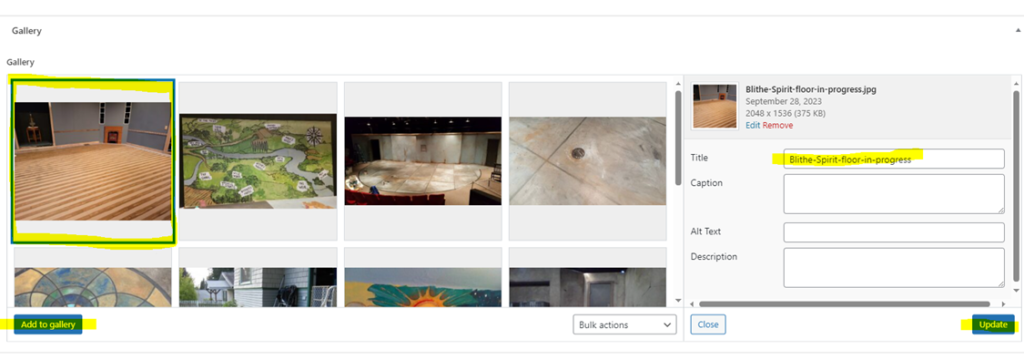
When you are finished making changes to your post, you can click Publish in the upper right corner and the changes should take effect right away.
You may have to refresh your browser and/or clear your cache to see these changes. Don’t hesitate to reach out with questions or help troubleshooting this process. We are here to help!